 Google Plus is the new social platform expected to give Facebook a good fight, and make Flickr, Quora and Twitter a bit nervous.
Google Plus is the new social platform expected to give Facebook a good fight, and make Flickr, Quora and Twitter a bit nervous.
The video above covers the basics of using Circles, Sparks, Google Profile and sharing updates with friends.To get the most out of this video, share it with your friends (ask them what they think) and read Chris Brogan’s list of 50 ideas / possibilities about Google Plus.
Here’s what you’ll find in the video:
- 00:45 – Filtering streams
- 01:25 – Sparks
- 01:40 – Sharing articles with Circles
- 02:20 – Sharing with Extended Circles
- 02:45 – Viewing photos
- 03:33 – Using Circles
- 05:45 – Editing content and visibility of your Profile
- 06:20 – How to share updates, photos, videos and links with your Circles
How to use Google Circles
Google+ has a feature called Circles”that allows users to put various different people into specific groupings or lists.
This feature is intended to:
- Share relevant content with the right people
- Follow content posted by people you find interesting
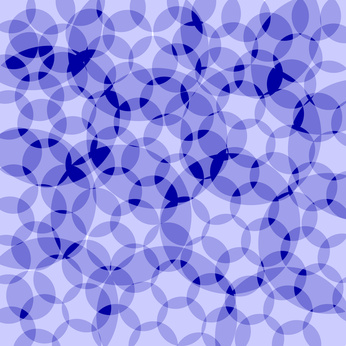
No one in a circle can see who else is in the circle. They also don’t know what you’ve named the circle, or how many other people are in it.
This makes sense when you think about the real life “private circles” we all have in our minds:
- People we look up to
- Our closest friends
- Potential project partners
- Crushes
The people in these circles usually don’t know they’re in the circle. Some might eventually know (potential project partner becomes project partner), or they may never know (crushes).
Circles are not Groups
Jeremiah Owyang wrote an informative post on Google Plus, but I have to disagree with his comment about Circles being a newer version of Google Groups. I can’t image Google not eventually adding Groups into the Plus mix.
Groups are very different from Circles in three important ways:
- All Group members know the name of the group
- All Group members know the purpose of the group
- All members know who’s in the Group
A more accurate comparison to Circles would be Facebook friends lists, or private Twitter lists. People you add to Circles have no idea what you’ve named the Circle/List. See how Ross Mayfield visually explains Circles in a series of slides.
How to see who a post was shared with
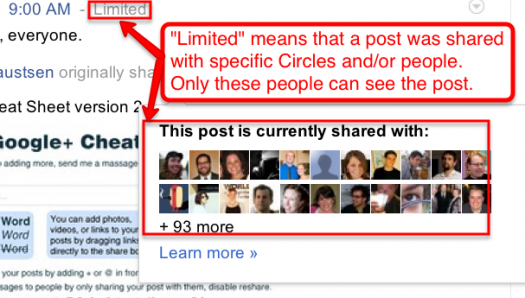
If a post was shared only with specific people or circles, you’ll see “Limited” in top right of the post. When you click on that, you can see the total number of people who received the post. This doesn’t tell you what Circles people are in because posts can be shared with multiple Circles, and even combinations of Circles and individual people.
How to add other users who commented on a post
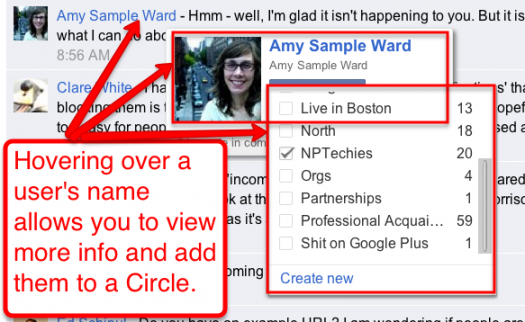
To add users mentioned in a post, all you have to do is over over their avatar. You’ll see their name, a short blurb (usually where they work), which of your circles they belong to (if any). Additionally, you’ll see “Add to.”
How to change the order of your Circles
This tip from David Svet: To rearrage the order of your Circles, use your space bar: 1 space for some, 2 for others, 3 for some.
What do you think of Google Plus so far?John Haydon delivers social web strategy solutions for “the quick, the smart, and the slightly manic.” Curious? Then visit the John Haydon blog, follow him on Twitter or leave a comment.
 This work is licensed under a Creative Commons Attribution-NonCommercial 3.0 Unported.
This work is licensed under a Creative Commons Attribution-NonCommercial 3.0 Unported.









Great info here. Thanks John! I’ll be sure to share this with the volunteers as I am certain some of them have Google+ accounts.
Not clear enough on “how to rearrange the order of your circles” -this is getting to be a huge issue for me.
Awesome article. I just launched a report on how to Dominate Google+ in 30 Days and a Google + Attack Plan. This article is the perfect compliment to what we are doing though. I’m going to incorporate it into a blog on my website.
Nice article! I was looking for something that would motivate me to actually get started though. All I see is a profile with nothing on it, and Im a bit tired of getting started with new socializing networks.
Well you shouldn’t forget that you can add some spice with a creative Google+ cover photos. There is a special app
that makes this task much easier:
http://www.lovershorizon.com/2012/11/slicetige-g.html