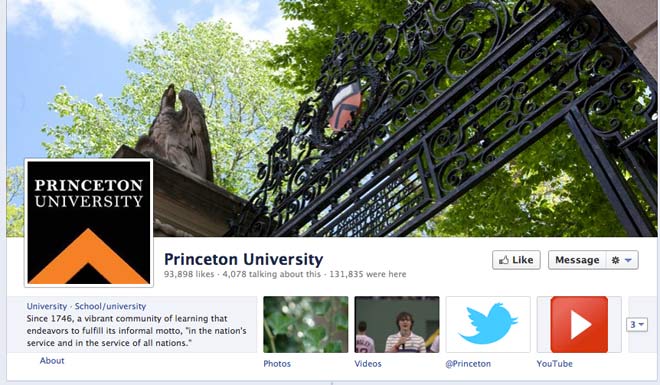
Tips for leveraging the power of Facebook at your nonprofit or school
Target audience: Nonprofits, universities, colleges, associations (including alumni associations), cause organizations, foundations, NGOs, social enterprises, businesses, educators, Web publishers — and anyone with a Facebook page.
Guest post by Frank Barry
Director, Professional Services, Blackbaud
 We already know that Facebook is crushing it, and that schools have an incredible opportunity to use the platform to deepen relationships with families, students and alumni. But is your school or nonprofit getting the most out of the platform? Are you using Facebook to its full potential?
We already know that Facebook is crushing it, and that schools have an incredible opportunity to use the platform to deepen relationships with families, students and alumni. But is your school or nonprofit getting the most out of the platform? Are you using Facebook to its full potential?
Based on what I’ve seen I’d say there’s a high likelihood that you’re not.
But there is hope!
Among the countless schools I found using Facebook poorly, there were plenty of shining examples of schools doing a great job of utilizing Facebook to build lasting relationships with families, students and alumni (both university and K-12).
Here are some of the key findings and takeaways from my recent presentation on how schools can leverage Facebook.. Keep in mind that these tips also apply to any nonprofits trying to effectively use Facebook as part of their online strategy.
Make the most of your cover photo
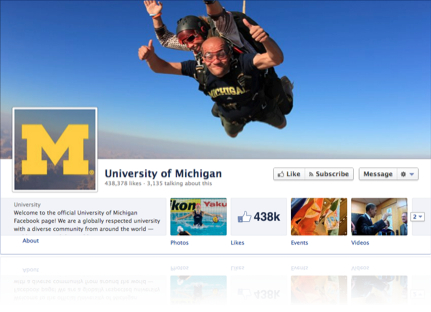
1Your Facebook cover photo is prime real estate. It’s the thing that people will see first when they visit you on Facebook. Treat it like you would that area on your main website – you have two seconds to grab the attention you’re looking for.
When thinking through your Facebook cover photo, make sure you keep your brand in mind, but try to also show off your culture, history, mission and values. You might also try having a little fun with your cover photo. Here’s a few ways you could go about communicating these things:
- Show off your campus
- Highlight what you’re known for
- Include your students
- Show off landmarks
- Give parents an idea of the community they’ll be joining
- Promote key alumni
- Go off campus
Make sure the photo is high quality and sized correctly (851px x 315px).
Spice up your ‘About’ page
2One of the first things a new visitor will do on your Facebook page is check out your profile, even if it’s only a quick glance at the small box located right under your profile picture. Make sure you take full advantage of this area.
Here are a few tips to ensure your Facebook about section is filled out in a way that makes it useful to those who check it out:
- Tell your story (keep it short, but get the main points accross)
- Add your mission statement
- Make sure to include all your contact info (email, phone, etc.)
- Enter your address with map
- Include links to your website and other social networks
- Include calls to action just like you might on your website
- Add milestones
Tell your story by filling in your history and milestones
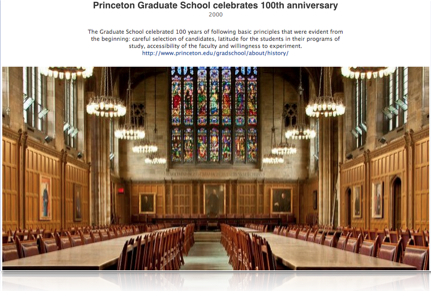
3Milestones give you the ability to tell people more about your history. Most schools (and nonprofits) have a long history of helping the community through impacting the people they serve. With that in mind, do your best to tell the world about the work you’re doing.
If you haven’t yet, think of at least five milestones that help tell your story then hop over to Facebook and fill them in. Use photos as much as possible.
Here are a few quick ideas to get the creative juices flowing:
- Date when school was founded
- Significant accomplishments, awards, recognitions, etc.
- Famous or well-known individuals/students
- Launch of new programs, colleges/schools, community work, etc.
- Significant sporting events
- Graduations
- New deans, principals, presidents, etc.
- Significant community outreach/serices/programs
Set up a few apps (the Facebook call to action)
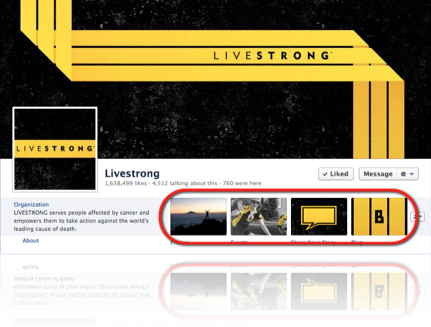
4Apps (the icons you see above highlighted in the red box) are Facebook’s version of a call to action. Nonprofits (and schools) understand how to use calls-to-action in their appeals and other forms of asking their supporters to mobilize. Think about these “apps” in a similar way. Use them to get your Facebook fans to take the actions you want them to take.
Apps are also a great place to continue reinforcing your brand (see how well LIVESTRONG has done it in the image above?). You have the ability to use your own icons so you’re only limited by your imagination.
What types of things could you do here?
- Quick links to key resources
- News / Important info for students/families
- Social media policy
- Special offers, discounts, prizes, etc.
- Custom pages focused on what you know parents/students want
- Donate, subscribe, register, volunteer buttons
Make sure the photo is high quality and sized correctly (111px x 74px).
Get the most out of your posts
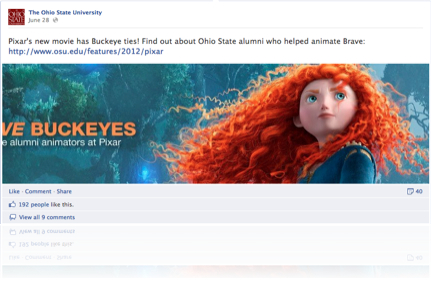
5Before you can engage your nonprofit’s or school’s supporters, students, teachers, families or alumni on Facebook, you have to build a relationship with them (on Facebook). This means that you can’t simply rely on them being fans, you have to get them to engage with your posts on a regular basis.
If your supporters don’t engage with you regularly, then even when you do post to your Facebook wall they won’t see what you’ve posted.
So how do you create more engagement?
- Pin posts you want people to see for a while. Pinning posts allows you to keep your more important message at the top of your Facebook page for seven days.
- Highlight your best posts. Highlighting posts give you the opportunity to make certain things stand out more than others on your Facebook page.
- Promote posts that need to reach the masses. Promoting posts gives you the opportunity to reach a much larger portion of your Facebook fan base. You can easily see a 50 percent increase.
There are a lot more factors that matter when it comes to creating engaged fans on Facebook. Check out 22 Ways to Stay Connected with Your School’s Alumni on Facebook for more on this topic.
Pay attention to your fans (a lot)!
6Getting your nonprofit’s or school’s Facebook fans to create content in the form of pictures, videos, status updates, questions, etc. and sharing on your Facebook page is arguably the top thing you should focus on when trying to build an effective presence on Facebook.
Facebook made that slightly more challenging with the introduction of Timeline. For brands (nonprofits, schools, etc.), Timeline makes it such that fan-initiated engagement and content takes a back seat to brand-initiated engagement and content. This means Facebook no longer puts fan posts directly into your wall now that they’ve rolled out Timeline to everyone.
If a fan posts something directly to your Facebook page (i.e., not in response via a Like, comment or share to something you’ve posted), it will show up in a small box that lives below the “number of people who like this” section in the right column. That means you need to actively monitor what your fans are doing on your page and, when appropriate, highlight their content.
Here’s how to highlight fan content: Go to the Admin bar at top of your page (you need to be logged in as an adminisrator for this). Then hit the Edit page button and Use Activity Log. You will see a screen similar to the one shown below.
Dig through the activity log to find posts from your fans that you want to highlight. Once you find something, you can select the little circle located to the right of the activity, click on it, and select Highlight on Page.
Bam! You’ve just made one lucky fan very happy!



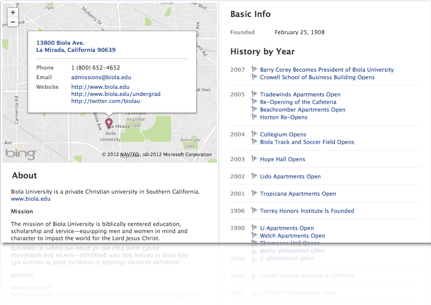






Great article!
Point #4: Can you provide examples of how? I would like post links to our YouTube and Twitter and Pinterest pages, but cannot find any documentation on how to do that?
@OakAlleyPlantation I bet @johnhaydon has some documentation and examples. Lets see if he can chime in. If not, I will find some info for ya.
@franswaa @OakAlleyPlantation There certainly are apps from Tabsite and other that can do this. I’d recommend the YouTube app on Facebook. I’d also recommend checking out Static HTML iframe tabs if you have HTML experience. Once you add this app, you can embed a Twitter widget, YouTube videos.
Indeed a great article. But I cannot find this magic circle mentioned in point #6. I can only remove posts by others, not highlight them. Is it possible Facebook made yet another layout change in the last nine days?
@AnneOGrady I don’t think things have changed. Can you double check and let me know?
@franswaa Oh, you’re right. It’s an “x” that you click to bring up these options. I thought an “x” would mean delete and/or report because, you know, it’s logical. Silly Facebook.
@franswaa But now that I’ve found it, I do appreciate this great tip. I’ll use it a lot!
great post, this is userfrindly post about <a href=”http://www.binarytechtips.com/how-to-create-a-page-on-facebook/”>How To Create A Page On Facebook</a> and people really benefit for this.