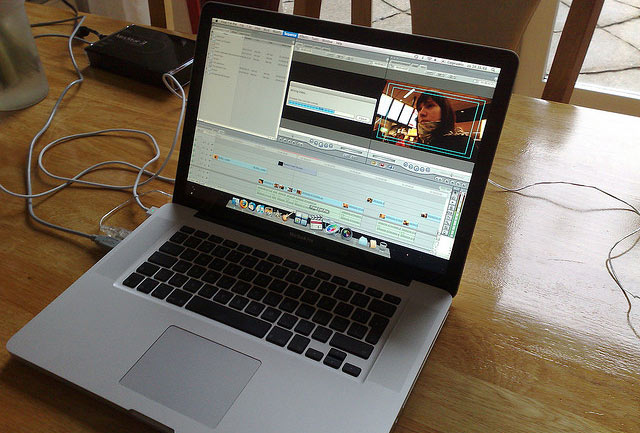
How to edit video in house with tools that fit your expertise
This is the second of a three-part series on nonprofits’ use of video. Also see:
• Part 1: What to consider when investing in video
• Part 3: Video for your cause: Getting giddy over Viddy
Guest post by Kyle Henri Andrei
Idealware
Before the digital revolution, videos — like still photographs — were actually shot on film. Editing them involved cutting out individual frames and splicing the filmstrip back together, a tedious and expensive process that resulted in lots of little plastic squares on the cutting room floor. You also had to move through all previous footage to reach the scenes you wanted to edit, more or less requiring you to edit the film in the order in which you shot it.
Today, software makes editing digital footage faster, easier and much more affordable, and puts it within reach of anyone with a personal computer. Even better, digital video editing is “nonlinear,” which means you can access the scenes you want to edit directly. This helps speed up the process, especially for a short, Internet-ready video for which you just need to trim off the ends and add a title screen or two.
Video editing: Tailor your video to your audience
You’ll never shoot a perfect video from start to finish in one take. A phone might ring, the wind could pick up, the sun could cause glare, or a dog might start barking. Editing lets you cull the best parts from several takes and combine them into one — or, more simply, cut the bad parts out of a single take.
How much do you need to edit your footage? It depends on what type of video you’re making, or who your audience will be. A video to show your donors at a fundraising gala may require a professional touch, but a guerrilla- or documentary-style video — a quick and simple one designed for the Internet that forgos high production values in favor of a spontaneous look and feel — doesn’t need to be polished and perfect. You might just add some titles or credits and trim out unnecessary bits, like when your talent forgot a line or stuttered while speaking.
It is possible to over-edit your video. All of the software options we discuss come with special effects that can enhance your video. Don’t overuse them — a little goes a long way. Some effects look cheap and gimmicky and will distract the audience from your message, while others — like dissolves, which let you transition between clips, and fades to black — can be used safely with some regularity.
Different tools offer different approaches to editing and degrees of usability. Let’s look at them one at a time.
The free tools: Free video hosting and remixing
There are several free or very low-cost solutions that let you make short videos or slideshows with minimal edits.
Animoto: Quick, easy & slick slide show
1Free for nonprofits, Animoto is not technically video-editing software but a website that allows you to create professional-looking slide shows quickly and easily by uploading and arranging your photos. The site also includes a library of licensed, rights-cleared music you can add to your slideshow, as well as a variety of themes and backgrounds. Although Animoto won’t solve all your video needs, a polished slideshow can be a great way to thank donors, volunteers and other supporters online or at a gala or other event.
YouTube: Basic editing features do the job
2YouTube, the popular streaming video site, now provides a handful of editing features. You can add up to seven of your previously uploaded videos into a basic timeline, trim them and add transitions, titles and other effects to create a new video. These features probably won’t be the best choice for those planning on creating a lot of videos but are a compelling option for organizations that need to edit videos infrequently.
In addition, mobile devices that shoot video, like smartphones and tablets, have started to offer basic editing functionality, and mobile apps can add more features. However, the built-in microphones are designed for phone calls, not videos, and the audio quality suffers as a result. Some small cameras also allow you edit videos on-screen and offer higher audio and video quality than smartphones. They might be attractive low-cost options for beginners looking to make a few short videos.
Beginner tools: Free & pre-installed? Go for it!
These are generally free or low-cost options that may already be installed on your computer. They’re good ways to get your feet wet with video editing.
Windows Movie Maker: A good introduction to editing features
3Windows Movie Maker (pre-installed on all Windows PCs, or a free download from Microsoft) is a good tool for people just getting started with editing, and the prevalence of Windows computers means you may already have it in your home. Movie Maker handles basic tasks well, like trimming clips and adding titles, transitions and soundtracks but offers limited file options for exporting edited videos or converting clips and files from one format to another.
iMovie: Get in the serious lane
4Apple computers have a long history of being used for creative purposes, including editing video. iMovie (pre-installed on Apple computers, or $50 as part of iLife), pre-installed on all recent Macs, is a surprisingly powerful and easy-to-use editing program designed for beginners. While Apple computers have grown in popularity, they are still uncommon in nonprofit offices. If your organization has one, this is a logical choice for editing your videos.
Adobe Premiere Elements: A step up from Movie Maker
5With an interface similar to iMovie’s, Adobe Premiere Elements ($99 retail, $15 on TechSoup) is an affordable and beginner-friendly editing tool. It’s a step up from Windows Movie Maker that offers more advanced functions and allows for importing and exporting many more different video file types. While iMovie users should have little trouble adjusting, Premiere Elements requires a longer learning curve than Movie Maker.
More advanced tools
While more expensive and technically demanding than the beginner tools, these options also provide more powerful features and greater flexibility for experienced and power users.
Adobe Premiere Pro: A good choice for professionals
6A significant step up in price and features, Adobe Premiere Pro ($799, $60 on TechSoup as a component of Adobe CS5) has little in common with Premiere Elements and uses a substantially different interface. It works well with other Adobe products, including the Creative Suite and After Effects, which, if used correctly, can create high-quality special effects for your video. Several blockbuster Hollywood films have been edited using this software, which means it’s certainly feature-rich enough for most nonprofits.
Final Cut Pro X: Top of class
7Final Cut Pro X ($300 for Apple computers) has long been the leading alternative to more expensive editing software like Avid, and a logical progression from introductory software like iMovie. With the release of Final Cut Pro X, Apple has geared the professional-level software to a wider consumer base, simplifying the interface, which will be familiar to iMovie users, and making it more accessible to the average nonprofit user. (The previous consumer-level, discounted version, Final Cut Express, has been discontinued by Apple, but can still be found for under $200 on some websites and continues to be supported.)
Other high-end solutions
If you’re skilled or savvy enough and have high-end video production needs — and a budget to support them — there are numerous video solutions available on the market. Avid Technology makes the most well-known, including the core of its product suite, Media Composer, which costs several thousand dollars and requires a powerful computer to run it properly. Avid also has a range of lower-priced solutions, but if your need for video editing is sufficient enough to need such tools, you’re likely better off contracting a professional video editor.
This article originally appeared on Idealware and is republished under a Creative Commons Attribution NonCommercial No Derivatives license.















Hi, I pretty like the list, that you have put here. However, I suggest to try the only high-end opensource editor for windows: Lightworks http://www.lwks.com/. Also good to try avs editor: http://www.avs4you.com/AVS-Video-Editor.aspx?sct=aff&ct=avangate&cid=9958
Thanks for the list. I almost tried all of them. :)
Great list! I use iMovie to edit most of NTEN’s videos. It’s simple to use, but I frequently find myself working around the limitations of the tool to create a different effect, or struggling with precision when editing. Overall it’s an excellent tool for the cost though.
Magix Movie Edit Pro est very god
http://www.dnmw.net/magix-movie-edit-pro-16-plus-free-download/
Amazing list,Today world, people are becoming less and less inclined to read sales
information on websites or anywhere else. They want information in a
fast, easy and meaningful way. Video marketing promote you service most
effective way to potential customer.
http://www.sbwire.com/press-releases/your-guide-to-perfect-corporate-video-production-process-encore-media-410416.htm
Great list! If anyone is looking for free stock footage take a look at http://www.videvo.net – they have quite a large number of hd clips all available to download for free – hope this helps