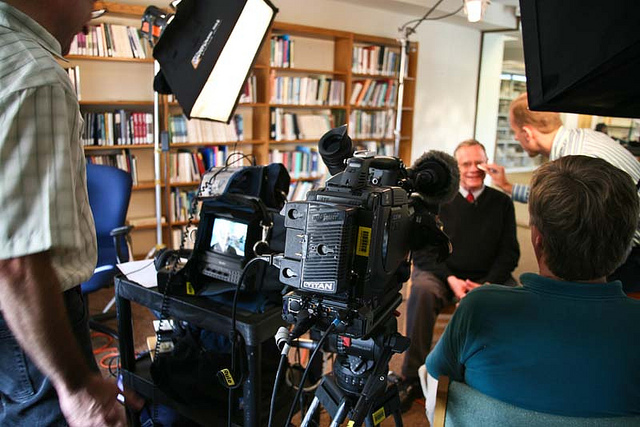
Creative Commons image on Flickr by Reflection Films
5 steps to get you soaring on Skype or Google Hangout
Target audience: Nonprofits, cause organizations, foundations, NGOs, social enterprises, businesses, educators, journalists, video producers.
Guest post by Derek Singleton
Software Advice
 These days, recording a professional-looking Web video interview is becoming easier and cheaper. However, it’s still easy to get things like lighting, studio set-up and the background wrong.
These days, recording a professional-looking Web video interview is becoming easier and cheaper. However, it’s still easy to get things like lighting, studio set-up and the background wrong.
It’s now easier than ever to conduct video interviews or conversations over Skype or Google Hangout. If you want to interview a thought leader in your sector, or if you want to have your executive director or CEO sit down for an Internet interview, take the right steps to make it look good.
You have a lot of software options. For Skype, the Evaer Skype video recorder and Pamela for Skype both work on PCs and ecamm‘s Call Recorder for Skype is a good option for Macs. VIDBlaster is another solid choice. With Google Hangout, every Hangout On Air is automatically saved to your YouTube account.
At Software Advice we shoot a lot of Web video, and we wanted to share tips we’ve learned from trial and error along the way.
Here are five key areas to focus on to help you create great Web videos.
Getting the studio ready
1For Skype video calling, you’ll be sitting at a computer while engaging a colleague or colleagues. Think about your shooting area as a studio and consider its various components: the camera, microphone, background, and lighting, and how you will account for each. While you’re setting up your studio, it’s important to limit the framing of the video to yourself and a solid background as you don’t want other items in the room entering your shot.

Pick a quality webcam
2While it may be tempting to stick with your computer’s built-in webcam, chances are that your webcam will shoot low-quality video. Since many people out on the Web are starting to expect high-definition video, it’s a good idea to go out and get a webcam that can shoot and record in HD.
If you don’t have a built-in webcam that can shoot in HD, we recommend checking out the Logitech HD Pro Webcam C920 for Windows and Logitech HD Pro Webcam C910 for Mac. One advantage of these webcams is that they also record decent audio.

Get the right sound
 3You have several options available for getting a decent sound for your Web videos. The first is to use a good HD webcam (like the Logitech models recommended above) that can record audio. If you want to go with this approach, select one that has dual microphones because it will capture the audio better.
3You have several options available for getting a decent sound for your Web videos. The first is to use a good HD webcam (like the Logitech models recommended above) that can record audio. If you want to go with this approach, select one that has dual microphones because it will capture the audio better.
Your second option is to pick a USB microphone (see right) that can connect to your computer to improve the sound. We like Blue Microphone’s Snowball ($68) because it offers great sound for price, or you can upgrade to their Yeti ($106) for even higher quality sound. If that’s not your style, you can always go the route of a headset or lapel mic. One thing to note, however, is that these will likely be visible in your video.
Lighting
4Lighting is a big area of focus when trying to get your video to appear professional. If you don’t have the right lighting, colors will dull and there will be shadows in your face. Neither is desirable.
At Software Advice, we rely on two small desk lamps that cost $23 each and use copy paper diffusers to light our foreground. We also use a three-piece lighting kit to light our backdrop (see figure in step 5). One side note about lighting: Dim your computer screen as much as possible to avoid getting lighting from your monitor into the shot. Below you can see examples of good lighting versus poor lighting.
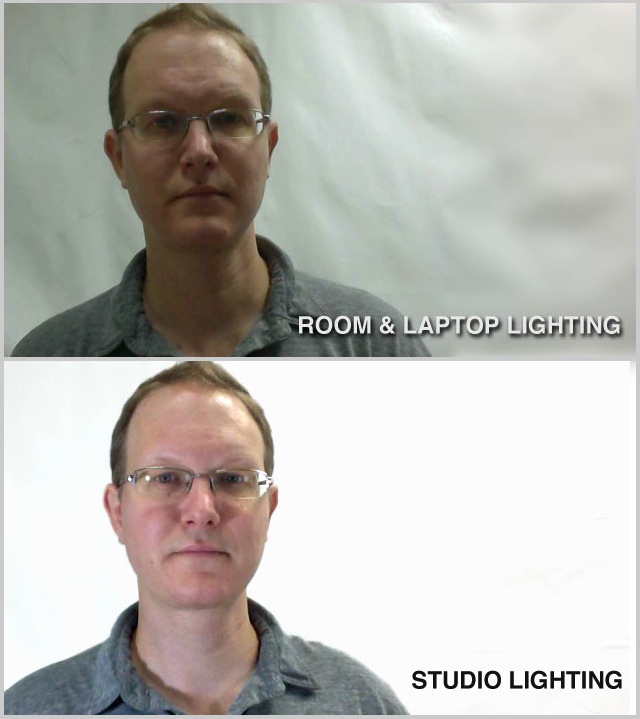
Studio set-up
5Use Skype to preview your shot (#1) and adjust your lighting as needed. You’re looking to evenly light your face. The main light (#2) is your primary light source, while the fill light (#3) comes from the other direction, generally less intense, to bring down the shadows created by the main light.
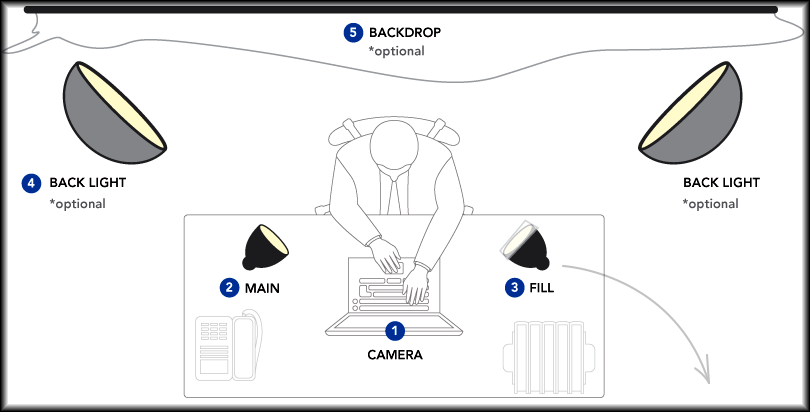
Two desk lamps ($23 each) with copy paper taped in front of them to act as diffusers (as shown below) are highly effective at providing additional soft light for your webcam — just keep an eye on heat. You may need up to three back lights (#4) to light your backdrop (#5). Other backgrounds can be used but avoid too much activity as it can negatively impact video quality.
There you have five areas that we focus on to create great, professional-looking Web videos without breaking the bank.
Do you have any tips you’d like to provide? Leave your thoughts in the comments below!
This originally appeared at Lauren’s blog, Major Multimedia.
Related
• Storytelling Tips From the Experts at Pixar (Socialbrite)
• Video & multimedia tutorials (Socialbrite)
 This work is licensed under a Creative Commons Attribution-NonCommercial 3.0 Unported.
This work is licensed under a Creative Commons Attribution-NonCommercial 3.0 Unported.










Hi Guys, these Secuirty cams can shoot video too..check it out! http://hdsecuritystore.com