 Photo courtesy of Fensterbme via Creative Commons
Photo courtesy of Fensterbme via Creative Commons
Photoshop Express, Pixlr, FotoFlexer allow editing on a budget
Target audience: Nonprofits, NGOs, cause organizations, social enterprises, businesses, Web publishers, bloggers, social media managers, individuals.
By Lindsay Oberst
Socialbrite staff

Good photos are powerful. A good image captures interest, creates connection and provokes a reaction, which can then inspire action. All organizations need quality images that inspire people to act — to share, to like, to comment, to give.
Newsletters, websites and Facebook pages with photos that could be improved — maybe cropped tighter or made brighter — can be that much more powerful. Plus, if your nonprofit wants to impress on Pinterest or Tumblr, knowing how to enhance images and add words and other elements to your images is essential.
So how do you edit photos when you’re not a designer and don’t have access to pricey programs like Adobe Photoshop or Aperture from Apple, and when you only occasionally need to edit images online?
You’ll be happy to know that while Web-based photo-editing tools were once limited, now many websites provide basic editing options such as cropping and resizing. Some even offer advanced editing options such as layers. Plus, most of these tools are free and easy to use.
Photo basics and editing tips
Before we get to the photo editing tools, let’s touch on some basic things you need to know to change your images into wow-worthy creations.
- Image resolution describes the detail an image holds and refers to the number of dots, or pixels, in a linear inch of the image, measured in dots per inch (dpi) or pixels per inch (ppi).
- Most Internet images are 72 or 96 dpi (mostly depending on whether you’re a Mac or PC). However, dpi doesn’t apply to the Web (contrary to what most people say). Don’t worry about dpi or ppi for Internet images — image resolution has nothing to do with how an image appears on a screen — but you do need to be concerned with the pixel dimensions of your image. For example, on Facebook, the largest possible image size is 720 x 720 pixels.
- Print images should be at least 200 or 300 dpi.
- File size measures the size of a computer file, in kilobytes (KB) or megabytes (MB). Web photos should generally be no larger than 100KB. Saving photos as JPGs is preferred for digital images because it compresses while also maintaining picture quality.
- When editing online photos, the Chrome, Safari and Firefox extension Measureit! is useful for measuring the pixel width and height of any elements on a Web page.
11 good online photo-editing tools
These are the best tools that we’ve found for editing images online. Know of others? Please add them in the comments below!
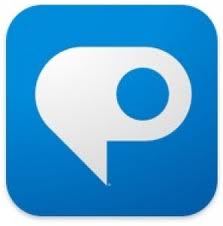
Photoshop Express
1Photoshop Express is good for simple edits. To use this Flash-based service (not to be confused with Photoshop Elements), sign up for a free account or test drive the service first. Then you can upload a photo (must be a JPG) from your computer.
The layout is simple and grey, and you can edit fullscreen. Basic edits (crop, rotate, resize, auto correct, exposure, red eye, touch-up, saturation), advanced edits (white balance, highlight, dodge, burn, sharpen, soft focus), effects (crystallize, pixelate, hue, tint and others) and graphics (text, bubbles, frames and others) are available. Sharing to Facebook, Picasa, Flickr and others is easy.
Photoshop Express apps exist for Android and Apple, too. Free.
Good for:
- Basic editing
- Beginners
Positives:
- Allows you to view the original as you edit
Downsides:
- Small font selection for adding text
- Requires you to sign up and provide your birthday
Pixlr
2Pixlr is a more advanced, Flash-based editor, which offers most of the basic Photoshop functionality at no cost. You can even layer images on top of one another or use other effects to transform your photos. To use this tool, choose the express version or the advanced one. Both have fullscreen options.
The basic editing tool, Pixlr Express, is simple and easy to use, with big buttons that allow you to make changes with one click. Make adjustments (crop, resize, auto fix, color splash, vibrance, white teeth, touch-up, airbrush and others), add effects (only a few), overlays (space, smoke, vignette and others), borders, stickers and text (only seven font options).
The advanced editor, Pixlr Editor, is quite similar to Photoshop in layout, with areas including navigation, layers and history. Make adjustments (hue, levels, curves, exposure and others), add filters (sharpen, noise, halftone, tilt shift, blur and others) and create layers. A wand tool and a lasso tool are included, as well as a clone stamp tool, red eye reduction and others. Can save in a variety of formats: JPG, PNG, BMB, TIFF and PXD.
Pixlr also offers apps for Android and Apple. Free.
Good for:
- Basic to advanced editing
- People looking for cheaper programs similar to Photoshop
- Creating collages (with Pixlr Express)
- Touching up and correcting imperfections in photos of people
Positives:
- Keeps high-res photos the same quality after editing
- Tutorials are available if you’d like to learn more about using Pixlr
- No log-in required to use
- The Pixlr Grabber for Firefox and Chrome allows you to choose online pictures or screenshots for editing using Pixlr Editor
Downsides:
- Pixlr Editor requires editing knowledge or time to learn how to use it
- Pixlr Express doesn’t have the ability to share to social networks after editing your image (the advanced editor does, though)
Pixlr-o-matic
3Pixlr-o-matic is made by the same company as Pixlr and allows you to add filters (a la Instagram), overlays and borders. Images are saved as JPG. This Flash-based service is also has apps for Android and Apple and an Facebook app. And it can be installed as a Chrome Web app. Free.
Good for:
- Adding filters, like retro and vintage
- Adding creative borders
Positives:
- Easy to use, although the buttons are not named
Downsides:
- Doesn’t have a fullscreen option
- Doesn’t offer simple editing, like cropping and resizing
- Can only save to your computer
Splashup
4Splashup is an advanced Flash-based editor that allows you to open an image from your computer, Facebook, Flickr and others. Its layout is similar to Photoshop, with layers and filters (but not as many options as Pixlr). The interface is grey, with moveable boxes. Free.
Good for:
- Basic to advanced editing
- People looking for cheaper programs similar to Photoshop
- Multiple saving options: save as a JPG or PNG and choose photo quality. Also shows you photo size.
Positives:
- Allows you to edit multiple photos at once
- Can edit a webcam image
Downsides:
- Navigation is not as easy as other tools
- Opens a new window for editing
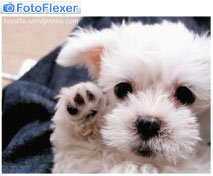
FotoFlexer
5FotoFlexer is an editor with basic and advanced options. It can edit fullscreen. Offers basic edits (auto fix, fix red eye, resize, flip and others), effects, decorations (text, draw and others), animations, beautify (fix blemishes, smooth wrinkles) and layers, with a layout that is easy to use, yet different than layers in Photoshop. Edit photos from Facebook, Picasa, your computer and other places, and share to a variety of social-networking sites and email when you’re done. Saves images as JPG or PNG. Free.
Good for:
- Basic to advanced image editing
- Creating collages
- Touching up and correcting imperfections in photos of people
Positives:
- Can upload any size photo
- Has a low-bandwidth interface
- Has a white background (most other tools have boring grey ones)
- Has a large selection of font options
Downsides:
- Takes a minute to save the photo
- Not as easy to use as other tools
Ribbet
6Ribbet is a Flash-based editor built on the same platform as Picnik, which used to be a top online editing tool before it shut down. Most of the options are free, with some only available in Ribbet Premium. Currently, the premium version is free, but it will cost money in the future. Once you upload an image, the layout of interface is very simple and clean, with rounded buttons and colorful pictures.
Allows for basic edits (crop, rotate, exposure and others), a large variety of effects, touchups (blemish fix, airbrush, sunless tan, mascara, lip color, cloning and others) and creative frames. Can edit images from websites using a Chrome bookmarklet. And saving to your computer, Flickr and Facebook is possible. Save images as PNG or JPG.
Good for:
- Touching up and correcting imperfections in photos of people
- Creating collages
Positives:
- Has a more-pleasing layout with a white background
- Has a large number of fonts for adding text to images
Downsides:
- May charge money for certain features in the future.
PicMonkey
7PicMonkey is a well-designed image editor, with beautiful graphics and a clean layout. Some former Picnik engineers decided to create this tool, which is Flash based and offers basic edits (rotate, crop, sharpen, resize), effects (some good ones like the HDR one), touch-ups (blemish fix, teeth whiten, lip tint and other ones in the paid edition), text (with many font options), overlays, frames and textures. Many features are free, but for $4.99 a month, users get ad-free editing, 40 percent more effects, double the touch-up tools and more.
Good for:
- Basic to advanced editing
- Touching up and correcting imperfections in photos of people
- Creating collages and cards
Positives:
- Beautiful layout
- Simple to use
- Can easily share to social-networking sites, including Pinterest, or save as JPG or PNG
Downsides:
- Advanced features and extra effects cost money
- Free version has ads
LunaPic
8LunaPic is an editing tool with a variety of animations, which could be good for Tumblr images. You can also easily share to social-networking sites, including Tumblr. Free.
Good for:
- Basic to advanced editing
- Creating slideshows
- Creating collages
- Making images with animations
Positives:
- Has some unique editing features, including reflecting animation and the ability to create a Twitter image mosaic
- You can see each image in your undo history
- Offers some tutorials within the editing interface
- Can save to many formats: GIF, JPG, PNG, PDF, AVI and others
- Doesn’t rely on Flash
Downsides:
- Layout is distracting and not easy to use
- Lacks cancel buttons
iPiccy
9iPiccy is an online editor that offers basic and advanced edits, with the added ability to upload photos to a photo basket. Offers fullscreen editing, along with basic edits, many effects (pop art, HDR and others), touch-ups (blemish fixer, shine remover, wrinkle remover, hair color, clone tool and others), layers, paint tools, frames and textures. Can save as JPG or PNG. Free.
Good for:
- Basic to advanced editing
- Creating collages
- Adding watermarks to your images (using saved photos in your photo basket)
- Touching up and correcting imperfections in photos of people
Positives:
- Layout is simple with colorful buttons
Downsides:
- You have to give iPiccy permission to store files on your hard drive
Sumopaint
10Sumopaint is an online editor with a layout and menus similar to Photoshop. It has a free version with basic editing tools, a $9 version with 35+ more filters and tools and a $19 version with the 35 extra features, along with a desktop app for offline use. This Flash-based tool has a gray interface and layers. You can crop, rotate, use a magic wand or a lasso and many other tools. An iPad app is also available.
Sumopaint also has a strong community of users at Sumo.fm, which allows users to share images and interact with one another.
Good for:
- People looking for cheaper programs similar to Photoshop
- Basic to advanced editing
Positives:
- Can save as JPG or PNG
Downsides:
- Only allows you to open file from computer or a URL
- Doesn’t have any photo-sharing capabilities
- Doesn’t have font preview when adding text
- Doesn’t allow for full-screen editing
Citrify
11Citrify is a basic editing program that allows you to adjust (brightness, contrast, hue, saturation, resize, rotate, sharpen), touch up (airbrush, blemish, glare, red eye, toothbrush, wrinkle) and add a limited amount of effects and stickers. Saves images as PNG. Free.
Good for:
- Basic editing
- Beginners
- Touching up and correcting imperfections in photos of people
Positives:
- Easy to use
Downsides:
- Editor opens in a new window
- Can only open a photo from your computer
- Can only resize photos smaller or bigger, not a specific size
- No sharing features
What other online photo editing tools do you use for your nonprofit?
Related
• 7 image editing tools to create top-rate visual content
• Top 10 sites for free or low-cost photos
Lindsay Oberst is a freelance writer who writes about art, culture and topics that relate to social and environmental good. Follow her on Twitter at @LindsayOSocial for social good discussions or at @LindsayOWrite to chat about writing.
 This work is licensed under a Creative Commons Attribution-NonCommercial 3.0 Unported.
This work is licensed under a Creative Commons Attribution-NonCommercial 3.0 Unported.



















Our colleague Carla says she also likes the photo editing apps Perfectly Clear and Pro HDR (if you shoot high dynamic range images).
I’ve been using Photoshop express and Pixlr and i am very satisfied of it’s features, it make my photo editing easier with these kind of tools.
Just read about a great video editor for the iPhone/iPad called Cute CUT.
Hi, I want to tell you if a site for review in vs. Blog. It’s called Pic-Mania: http://www.pic.facebook-mania.com It is a free web based service that requires no registration. A convenient and intuitive interface allows you to operate the online editing of digital photos uploaded to the server. The user interface is in English, but very intuitive and effective. The tools for editing images are many, as are the effects thereon.
I am trying to take out a red hue of an entire picture (not just red eyes) with splashup. I can’t figure out how. Help?
Resizr is a online image resizer and picture crop website with lots of extras! Put simply, this image resizer is is easy to use and will help you convert, crop, rotate, or edit your image in no time.
Kestrel GX and Picture! Editor are two other great applications that I use almost every day to edit my photos.
http://www.cerieus.com
http://picture-editor.en.softonic.com/
With Kestrel GX you can edit your photos in just 10 simple steps (It has a wizard-like interface which is perfect for beginners). You can also enhance your images with a wide range of special effects like filters, vignettes, frames, borders, tilt-shift effect amongst others.
Picture! Editor on the other side is a small and very simple application that will allow you to add filters to your photos. You can use it to enhance the colors in your images, give them a vintage appearance or simply give them a professional editing touch.
Cheers,
Damien